How to Integrate FileMaker with WordPress Using WP Webhooks
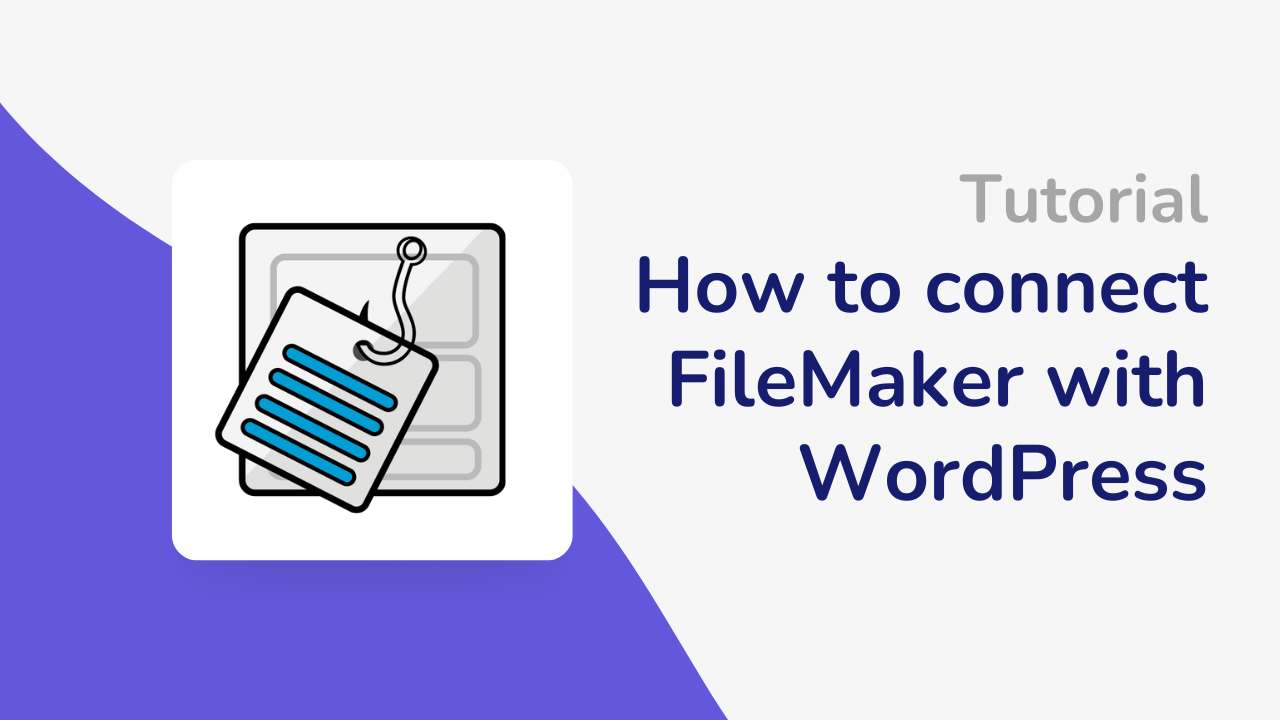
In today’s fast-paced digital world, having an efficient and streamlined workflow is crucial for businesses to stay competitive. FileMaker and WordPress are two powerful platforms that, when integrated, can unlock immense potential and elevate user experience. However, connecting these two platforms might seem like a daunting task for some.
That’s where WP Webhooks comes into play. This powerful solution enables seamless data synchronization between FileMaker and WordPress, allowing you to manage and update information effortlessly. By integrating both platforms, you’ll save time and resources and create a more user-friendly experience for your audience.
In this blog post, we’ll guide you through the process of connecting FileMaker and WordPress. We’ll also demonstrate how to link Claris Connect webhooks, empowering you with an integrated solution that can turbocharge your workflow and take your business to new heights. So, let’s dive in and explore the exciting world of seamless data synchronization!
Setting Up WP Webhooks in WordPress
Before we dive into the integration process, it’s essential to understand the role of webhooks in connecting FileMaker and WordPress. Webhooks are essentially a way for one application to send real-time information to another application as soon as an event occurs. In our case, WP Webhooks serves as a bridge between FileMaker and WordPress.
Installing the WP Webhooks Plugin
First and foremost, you’ll need to install the WP Webhooks plugin in your WordPress dashboard. Follow these simple steps:
- Log in to your account (Or get a license here) at wp-webhooks.com, head to your account dashboard, and download the plugin ZIP file.
- Go to your WordPress website and navigate to ‘Plugins’ > ‘Add New.’
- Click on the “Upload” button and add your downloaded ZIP file.
- Once done, click on Instlall and after on “Activate plugin”
Configuring WP Webhooks Settings
When using WP Webhooks for the very first time, you will be presented with a Wizard that helps you to configure the required settings.
Once your license is activated, you can install the FileMaker integration. Install it and finalize the Wizard.
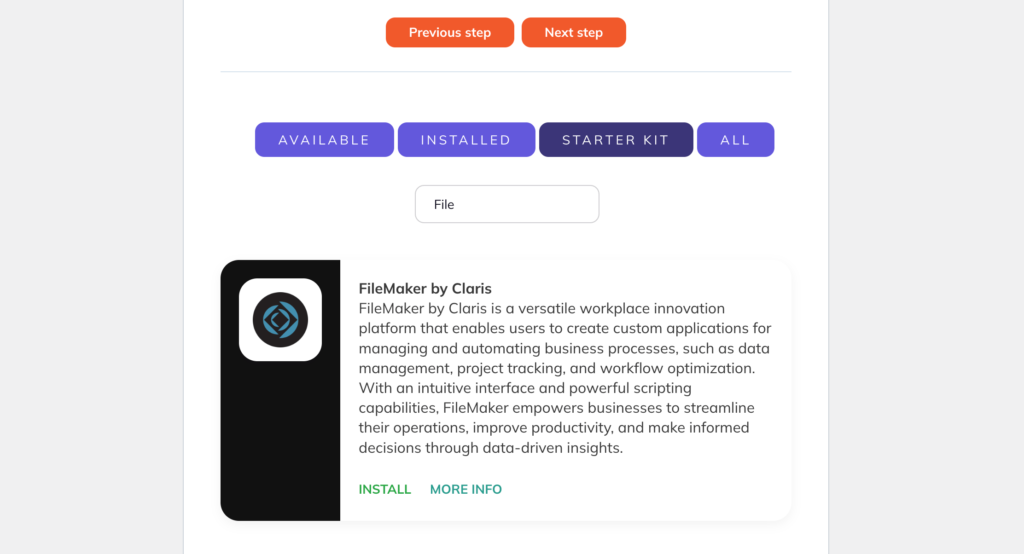
Create a FileMaker Record from Within WordPress
In this section, we will guide you through the process of creating a FileMaker record directly from within WordPress using WP Webhooks and Automations (Flows). Follow these steps to set up a seamless integration between the two platforms:
Set up an Automation (Flow) in WP Webhooks
- Navigate to the WP Webhooks Dashboard and click on Automations (Flows).
- Create a new Flow automation.

Configure the Trigger
- Select a trigger that fires when you want to create a new record, such as the User Created or Post Created trigger from the WordPress integration.
- Configure the trigger using either live test data or predefined, static log data.
- Finalize the trigger setup.
Add a FileMaker Action
- Create a new action using the FileMaker by Claris integration and select the “Create Record” action.
Set up Authentication
- Open the Authentication tab in a new window (located within the WP Webhooks Dashboard > Automations (Flows) > Authentication).
- Create a new authentication template using the FileMaker credentials template.
- Enter your FileMaker by Claris credentials (Server URL, FileMaker Data API version, FileMaker Database, Account Name, Account Password).
- Save the template and return to the Flow.
Configure the Action
- Select the authentication template from the Authentication dropdown and choose the Layout Name you want to use.
- Add the Field data for the fields you want to include (refer to the field description for more details).

Test and Finalize the Action
- Proceed to the testing step and click “Fire Action” to create a record in your FileMaker database.
- Once the test is successful, finalize the action and activate the Flow automation.

Integration Complete
- Congratulations! You have successfully set up the integration between FileMaker and WordPress using WP Webhooks. Now, whenever the specified trigger event occurs, a new record will be created in your FileMaker database directly from within WordPress.
Custom script support
In addition to the default fields, it’s important to note that we support all types of scripts for FileMaker by Claris. You can configure them directly within each of the FileMaker actions inside of the Automations (Flows).
Receive data from Claris Connect into WordPress
To receive data from Claris Connect into WordPress, follow the steps outlined below:
- Create a new Flow automation
Start by creating a new Flow automation within WP Webhooks. - Select the Webhooks integration
Select the “Webhooks” integration and the “Request received” trigger. - Copy the Receivable URL
In the next step, you will see a dynamically generated “Receivable URL.” Copy this URL, as you will need to add it within Claris Connect by following the instructions provided in this manual: Claris Connect Webhooks. - Test the connection
Proceed to the testing step and initiate Claris Connect to send data to the URL. Once the data is sent, select “Get log data” within the testing step to view the data transmitted by Claris Connect. - Finalize the trigger and create custom actions
After finalizing the trigger, you can add actions based on your specific requirements to create automation workflows. These workflows will enable seamless data synchronization between Claris Connect and WordPress, simplifying your overall process and improving user experience.
By following these steps, you can effortlessly receive data from Claris Connect into your WordPress site, streamlining the integration between the two platforms and taking full advantage of their powerful features.
Use Cases for connecting FileMaker and WordPress
In this section, we’ll explore some practical examples of how integrating FileMaker and WordPress can benefit businesses across various industries:
- Automated Content Management
Sync your FileMaker database with your WordPress site to automate content updates, making managing and maintaining your online presence easier. - E-commerce Inventory Management
Keep your e-commerce inventory up-to-date by automatically synchronizing product details, stock levels, and pricing between FileMaker and your WordPress-based online store. - Customer Relationship Management (CRM)
Enhance your CRM capabilities by connecting FileMaker with WordPress. Automatically update customer information, track interactions, and streamline communication processes for improved customer satisfaction. - Event Registration and Management
Facilitate event registration and management by integrating FileMaker with your WordPress event management system. Automate attendee data collection, streamline ticketing processes and improve overall event organization. - Project Management
Improve project management efficiency by synchronizing project details, milestones, and task assignments between FileMaker and your WordPress project management solution.
These are just a few examples to demonstrate how integrating FileMaker and WordPress using WP Webhooks can transform your business operations, creating new opportunities for growth and success across various industries.
We encourage you to explore the possibilities of this integration and optimize your workflows to streamline your business processes and drive success. By leveraging the power of FileMaker and WordPress, you can create a robust, integrated solution that elevates your organization’s performance and helps you achieve your goals.
You can get your copy of WP Webhooks by clicking here.
Sign up for WP Webhooks news
Get the latest features, tutorials and promotions directly into your inbox.