How to post new WordPress content to Discord channel
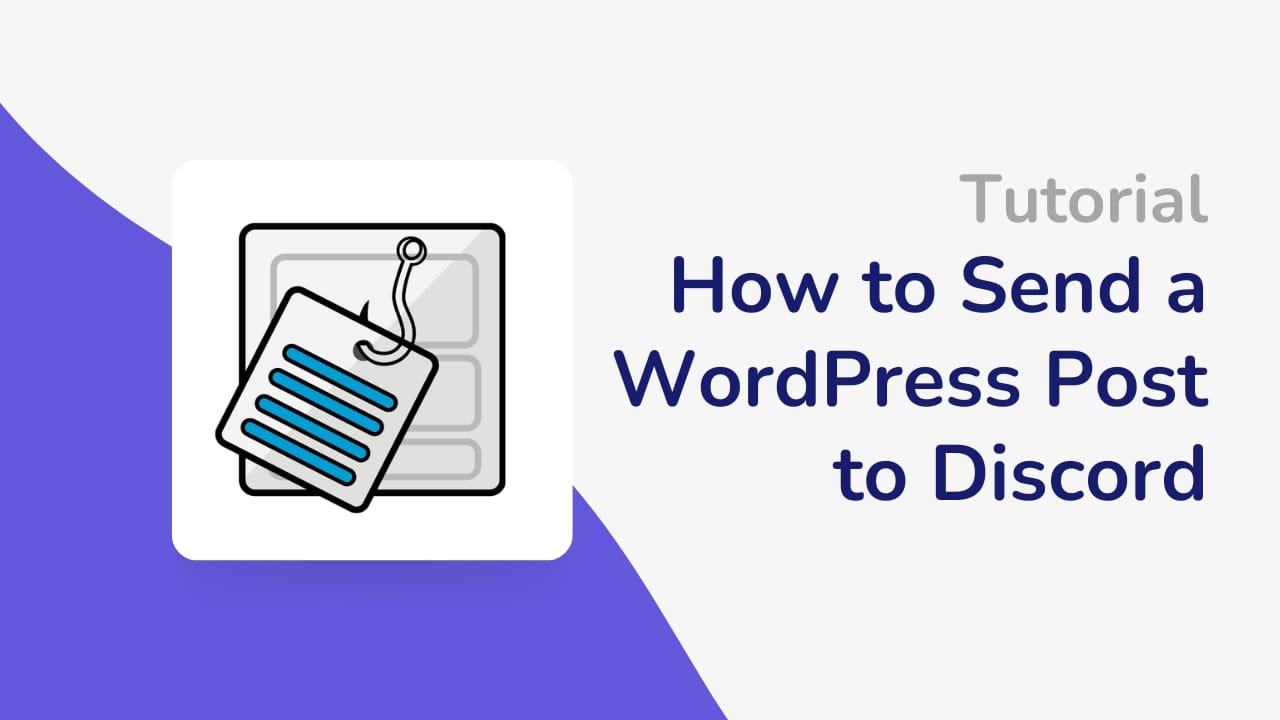
Are you ready to rock your social media promotion game? Do you feel like you’re spending too much time trying to manually share your WordPress blog posts on various social media platforms? Well, you’re not alone! Many bloggers face this problem, and it can be frustrating to spend so much time on promotion instead of writing great content.
But fear not! In this post, we’ll show you how to automate the process of sharing your WordPress blog posts on Discord, a popular messaging platform. By the end of this post, you’ll know how to use WP Webhooks Pro to send a new WordPress post as a channel message to Discord. This will save you time and effort, allowing you to focus on what really matters: creating high-quality content.
So, if you’re ready to streamline your social media promotion and get back to writing, let’s dive in and explore how you can send a new WordPress post as a channel message to Discord.
Why send a new WordPress post as a channel message to Discord?
Discord is a popular messaging platform that has gained significant traction over the years. It started as a platform for gamers to chat and communicate while playing games, but it has since evolved into a platform used by various communities, including bloggers.
So why should you promote your WordPress posts on Discord? For starters, it can help increase the visibility and engagement of your content. It has a large and active user base, and if you promote your content there, you’ll be able to reach a wider audience than you would on other platforms.
In fact, there are over 150 million registered users and over 19 million active servers. This presents a massive opportunity for bloggers to tap into a vast and vibrant community and promote their content.
Discord also allows real-time interaction with your audience, which can help increase engagement. You can engage with your audience by answering questions, responding to comments, and hosting live events.
Another benefit of promoting your WordPress posts on Discord is the excellent way to drive traffic to your website. By sharing your content, you can entice users to visit your website and read your posts. This can lead to increased page views, longer session durations, and even higher search engine rankings.
Overall, promoting your WordPress posts on Discord can greatly increase engagement, visibility, and traffic to your website. So if you’re not already leveraging it to promote your content, now is the time to start!
How to set up the WP Webhooks Pro to send posts to your Discord channel
Installing WP Webhooks Pro
Setting up WP Webhooks Pro is easy, and you don’t need technical knowledge to start. Here’s how to set it up:
Step 1: Install and activate the WP Webhooks plugin on your WordPress site.
Step 2: Go to the WP Webhooks Integrations page, search for the “Discord” integration, and press “Install.” Once the integration is installed, you can use it as part of your Automations (Flows), or as simple webhooks.
Setting up your Webhook URL on Discord
To begin with, you need to create a Discord webhook and then copy and paste the webhook URL into the plugin settings.
Here are the steps to generate your Webhook URL:
- Open Discord and select the server where you want to receive the WordPress post notifications.
- Click on the server settings, then select the “Integrations” menu under “Apps.”
- Click on “Create Webhook,” and it’ll create one automatically; you can then rename your Webhook, select the channel where you want the notifications to appear, and upload an avatar image if you like.
- Click on the “Copy Webhook URL” button to copy the webhook URL to your clipboard.
You can learn more about their webhooks here.
Using the Discord Action to send your posts as channel messages
- Within WP Webhooks, create a Flow and choose a name.
- Select the WordPress integration.
- Select the “Post created” trigger and click on “Continue.”
- Adjust your settings to your liking and click on “Continue & Save Fields.”
- Test your trigger by selecting “Load static data” and then click on “Finish Trigger.”
- Click on “Add an action” and select the Discord integration.
- On Select an action, choose “Send channel message” and click on “Continue.”
- Enter the webhook URL you copied from Discord into the “Webhook URL” field.
- Customize the message template if you want, using the available tags to include post information such as the title, excerpt, and link, even the entire post content.
- Once you are done, click on “Continue & Save Fields.”
- Test your action by selecting “Fire webhook action” and click on “Fire Action” you should see the success message “The message was sent successfully.”
- Click on “Finish action.”
- Finally, activate and save your Flow.


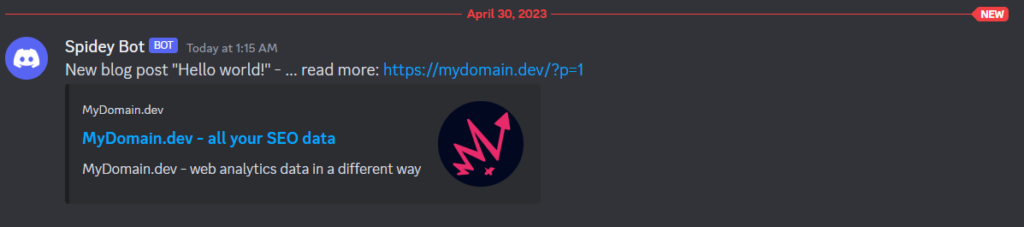
With this simple configuration, you’ll be able to automatically send your new WordPress posts as channel messages to your Discord server.
Testing and Troubleshooting
After you have set up the WordPress plugin and configured Discord, it’s essential to test and troubleshoot to ensure everything works as it should. Here are some steps you can take to ensure everything is set up correctly:
- Create a test post
Create a test post on your WordPress site and make sure it is published. - Check if the post is sent to Discord
If it doesn’t, check the Flow settings and Discord configuration again to ensure everything is set up correctly. - Check the message formatting
Check the formatting of the message sent to the Discord channel. Ensure it’s displaying the elements correctly (as you set it up in your Flow). - Troubleshooting
If you’re having issues with the plugin, try the following steps:
- Disable other plugins: Sometimes, there can be conflicts between plugins. Try disabling other plugins and see if the issue is resolved.
- Update the plugin: Make sure you have the latest version of the WordPress plugin installed.
- Contact support: If none of the above steps work, contact the plugin support team for further assistance.
Final word
Integrating your WordPress site with Discord can be a valuable addition to your social media promotion strategy. By sending your new WordPress posts as channel messages, you can reach a wider audience and increase engagement with your content.
Ready to start promoting your WordPress content on Discord? Get WP Webhooks today and start sharing your latest blog posts with your community. If you found this post helpful, feel free to share it on social media to help other bloggers boost their engagement and visibility.
Sign up for WP Webhooks news
Get the latest features, tutorials and promotions directly into your inbox.