With WP Webhooks Pro 3.0.6 and higher, we introduced a new, exciting feature that makes your life easier. It is a visual way to show you how your current data mapping affects an incoming or outgoing payload.
How it works
Our Data Mapping allows you to add some data you want to temporarily apply the data mapping template to.
It currently accepts the following data formats:
JSON string
{
"email": "[email protected]",
"user_first_name": "Jon",
"user_last_name": "Doe",
"user_role": "admin:Admin",
"user_meta": {
"meta_key_1": "Some meta data",
"meta_key_2": "Second Meta Data"
}
}
Query String
[email protected]&user_first_name=Jon&user_last_name=Doe&user_role=admin:Admin&user_meta[meta_key_1]=Some meta data&user_meta[meta_key_2]=Second Meta Data
XML string
[email protected] Jon Doe admin:Admin Some meta data Second Meta Data
Once you included some data you want to map, you can choose between two different mapping types: Mapping for outgoing data or mapping for incoming data.
Simply click the chosen button and the currently present data mapping template will be assigned to the provided data.
After, you can see the results in the right view of the window.
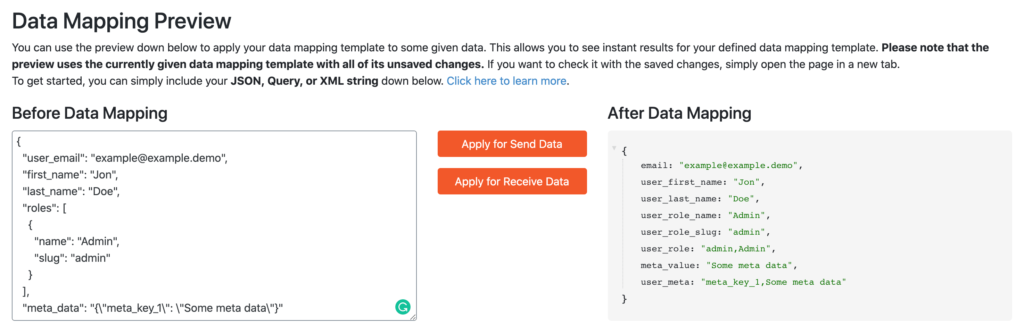
Important
The Data Mapping Preview works with the currently given data of the mapping template. That means, that you can change the settings within the data mapping template without saving it and all these changes will be respected within the data mapping preview. This counts for all changes, including the global template settings.
Once you are happy with the result, simply save it and you are good to go.