This plugin extends the possibilities of WP Webhooks Pro by allowing you to manage your local files and folders. You can for example copy, move, delete or rename files or create and delete folders. For a full list of features, check out our feature list down below.
Please note: For security reasons, we just allow modifying files within the WordPress folder and subfolders (Hook available).
How to use it
- Upload the zip file to your WordPress site (Plugins > Add New > Upload)
- Activate the plugin
- Go to Settings > WP Webhooks Pro -> Settings
- Scroll down and activate the specified action and click Save
- Go to Recieve Data and start implementing the webhook
Now just copy the specified webhook you want to use for that (The link with the long API key at the end) and head over to your webhook handler.
In this example, we will demonstrate the functionality using Zapier.
On Zapier you can create a new Zap, setup your needed trigger and add a new action. For the
Now you are prompted to choose a Zapier Webhook. Choose POST or Custom Request and click “Save and continue” (In this example we cover POST)
On the next page, you need to include an URL. Please include there your webhook URL from your websites “Recieve Data” page.
For the Payload type, you can choose between Form, XML or JSON. You can also use plain text or
In this example, we are going to use the Payload Type “Json“, as well as the webhook action “create_folder”
After including the URL and checking the Payload Type, scroll down and set the following button to no: Unflatten
Now you can scroll up again and place your actions into the Data fields.
As an action, you can choose create_folder. For this action, it is required to define the “folder” field. Just include your specified (relative) path here. For more details, check out the description of the webhook inside of WP Webhooks Pro plugin
Also, we include the recursive field to “yes” to create the parent folders if they don’t exist yet.
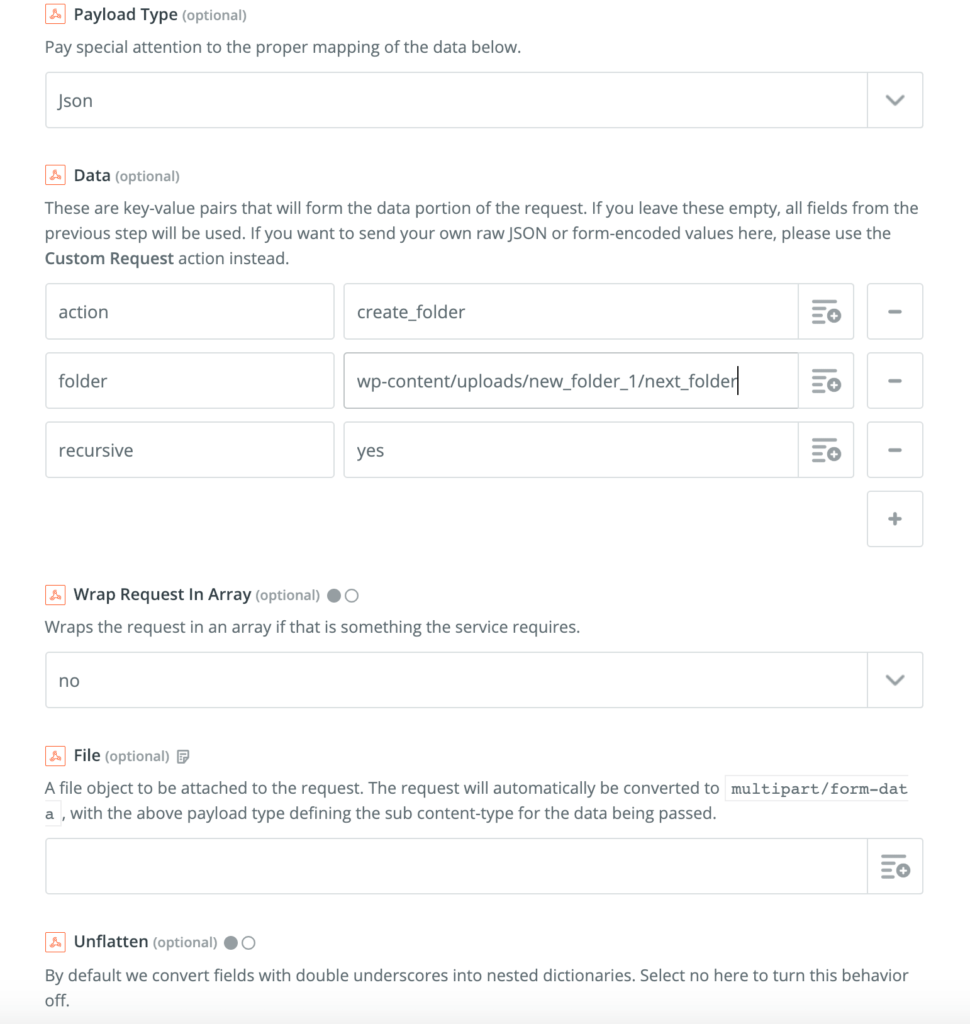
Now you can click save and finish the setup! After you set up your Zap, don’t forget to activate it.